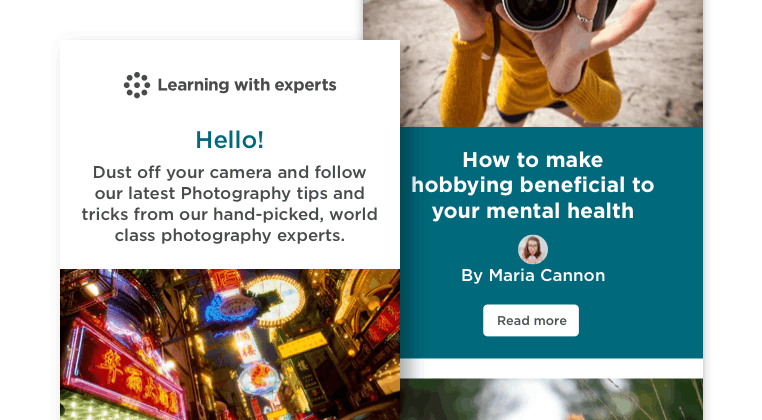Get your best-ever black and white images
By Geoff Harris •
There are lots of ways to convert colour images into black and white and then to edit them, but if you want a high degree of control over the process, along with the opportunity to apply classic black and white film simulations, a program called Silver Efex Pro is still hard to beat.
Silver Efex Pro is part of the Nik Collection, which includes other photo-editing and sharpening tools, and is now owned by French software giant, DXO, famous for its lens-performance tests.
A new version of Silver Efex Pro, 2.5, has just been released and it’s got 10 new emulations of classic black and white analogue film stocks. For my money, it’s one of the best programs out there for getting stand-out black and white digital images.
You can work with Silver Efex Pro as a standalone program, but to get the most of the new film emulations, and much else in the program, we recommend opening it as a plug-in from the software you use to work on your camera’s raw files. This could be Adobe Lightroom, as in this tutorial, or Photoshop, the latest Affinity Photo and more. It is best to work with raw colour files, so you get the maximum resolution and detail, letting Silver Efex Pro do the basic black and white conversion. From there you can edit and perfect the image.
Simply right mouse click on the colour image in Lightroom or other relevant software, and you should be able to open and edit it in Silver Efex Pro, as a converted black and white image. When finished, you can save it back into Lightroom etc for further editing, or convert to JPEG or TIFF for output..
All of the classic black and white film emulations are located towards the bottom of of the panel on the right and are labelled Film Types. Click the arrow to reveal them. The new film types are listed under ‘New.’ When you hover your mouse over the name of a film type, it is applied to the image, so you get a sense of whether it works or not. To go back to your original image without Film Types applied, click Neutral.
Some other important tools in this panel are the Grain and Sensitivity options, the Colour Filter and Selective Adjustments. Over to the left is the Preset library, which you can use to give your image a lot of pre-styled ‘looks’, as well as experimenting with contrast, creative exposure effects, high key and low key, etc. It’s a lot of fun to play with.
It’s best to just try out the 10 new classic films to see which ones work best on your image. According to DXO, Addox Silver Max 21 was chosen for its fine grain and ability to produce deep blacks and a wide range of greys, making it useful for portraits. Bergger BRF 400 Plus was picked for its moderate contrast and average grain, which makes itsuited for landscapes.
Foma 100, a classic panchromatic film with a fine grain and high resolution, offers a wide range of greys even in bright light, so landscape and studio shooters might want to try it. Ilford 100 and 400 offer versatility and sharpness, while Rollei 100 Tonal offers a fine grain and soft contrasts, which are popular for architecture Fuji Neopan 400, meanwhile, was originally designed street photography and reportage. Agfa Scala 200x was a black-and-white slide film, while the Polaroid emulations are quirky and intriguing.
‘Grain’ is a really important tool in Silver Efex Pro, enabling you to recreate the classic grainy look of black and white film. Move the Grain per pixel slider right over to the left for example, and you get a really grainy, grungy look; slide it to the right and it becomes harder, increasing the contrast so the image looks sharper. If you increase the brightness and contrast using the Global Adjustments tools at the top of the panel, the appearance of the grain will change in tandem.
The easiest way to move around the image in Silver Efex Pro is to use the Navigator box top right of the main screen: simply click the area you want to zoom into, adjusting the magnification accordingly to check everything over. Over to the left of the top bar is the Compare button, which enables you to compare your edited version with the original when you click and hold down the mouse. The History function, found at the bottom left of the main screen under the Presets Library, lets you see all your changes and go right back to the beginning if you wish.
The colour levels and sensitivity are how the colours translate to black and white, and are controlled by the Sensitivity tool. Move the red filter slider to the right, and anything red will get brighter, or darker to the left. It’s a good way of making a blue sky in a landscape look infrared, for example.
The Levels and Curves graph, under Film Types, enables you to fine-tune contrast and exposure. As with the Levels and Curves tools in Photoshop, you can easily move the points around to get exactly the look you want, or see how the graph changes for each particular film. You can also access a Loupe and Histogram, which is right at the bottom of the screen, just above the Save option.
Global adjustments, such as brightness or contrast, will work on the entirety of your image, but for working on particular parts of it, you use the Silver Efex Pro Control Points. Click to add a new Control Point, and select where on the image you want it to be. You can then adjust contrast, brightness, dodging and burning, structure (great for enhancing fine detail and edges), and so on, dragging the mini sliders to reduce or increase the effect. You can also duplicate a Control Point by holding down the Option (alt) key and dragging it to a new destination.
When you are finished, simply save your image in Silver Efex Pro and you are taken back to your original raw editing program, where you can make further adjustments, or save out.
Silver Efex Pro sells for £125 and can be downloaded from the DxO website (Mac and PC).
Stay updated
Receive free updates by email including special offers and new courses.